Add Invoice Return
Direct Link: https://app.meroerp.com/sales/invoices
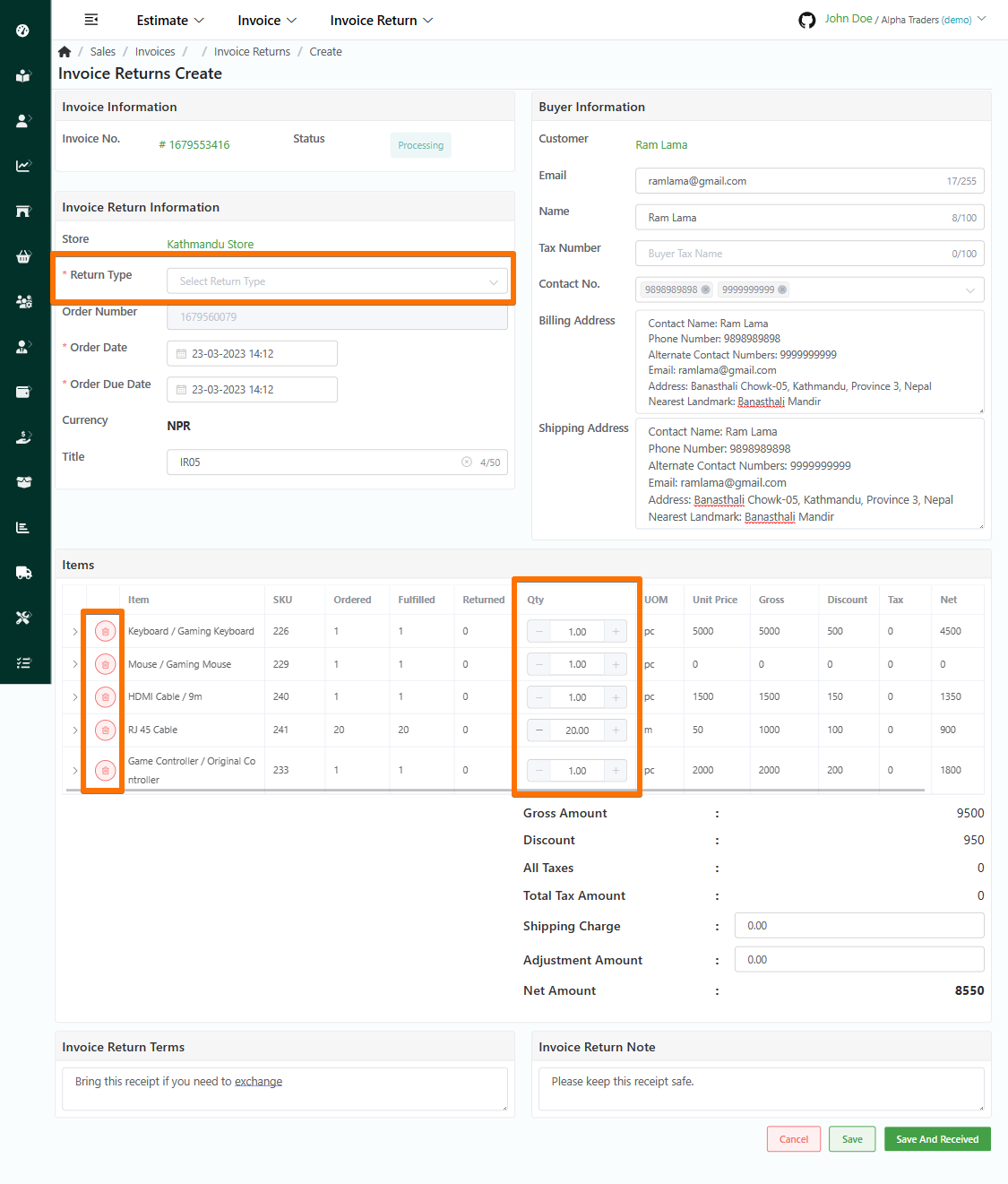
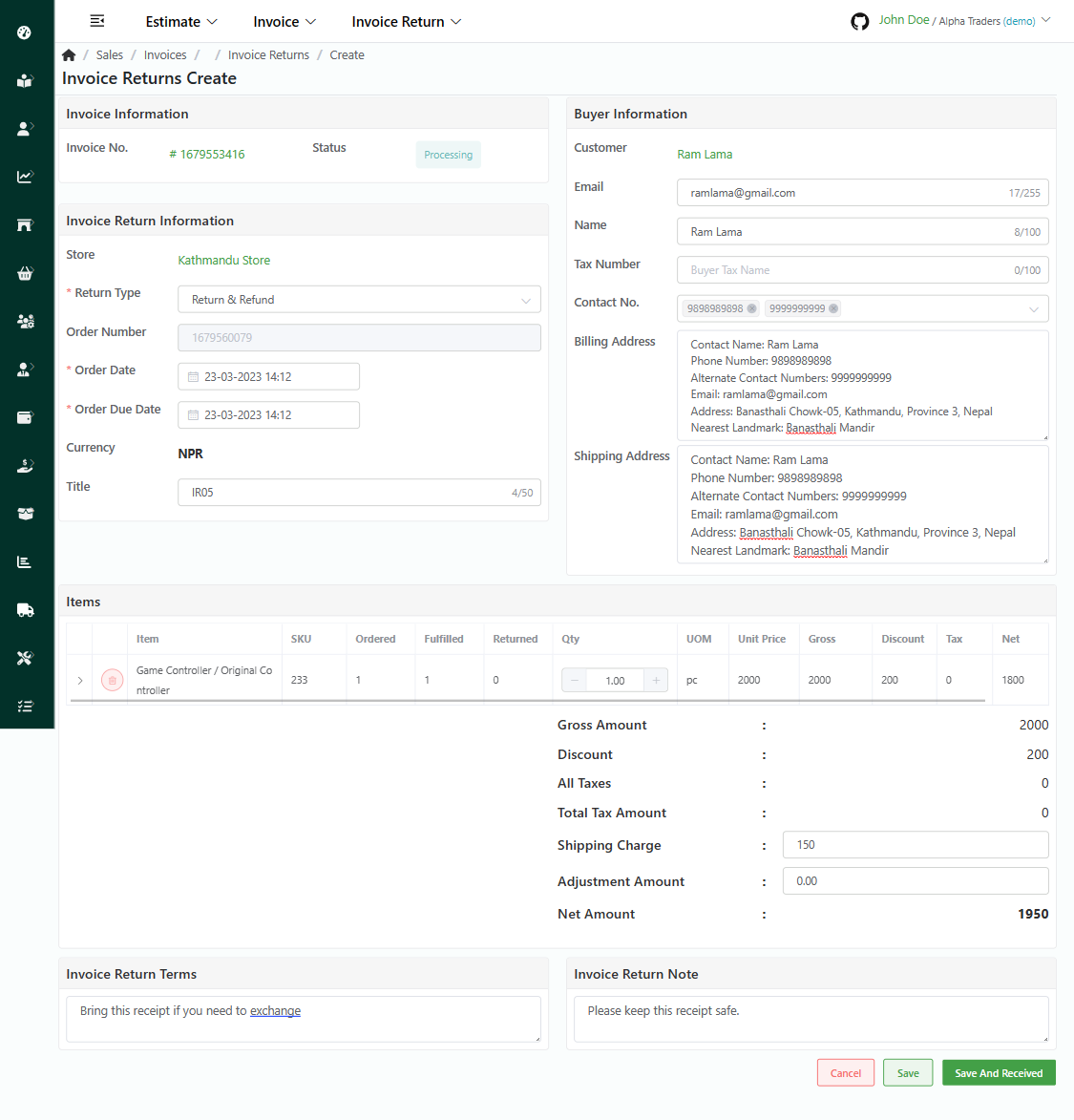
Log in to your MeroERP account.
On the left navigation menu, browse to Sales > Manage Invoices.
Find the invoice of which you would like to create invoice return and click on it. This will redirect you to the Invoice Detail page.
Make sure the precondition stated is met.
Pre condition:
- Invoice Status: Processing or Completed
- Fulfillment Status: Partially Fulfilled or Fulfilled
- Shipping Status: Partially Delivered or Delivered
In the right buttons panel, click on Create Return. This will redirect you to Create Invoice Return page.
Fill in the required fields.
Invoice Return Information panel
*Return Type
- Return & Refund
- Refund
- Exchange
Note: In Return Type: Exchange, if there are no any shipping charge, the Payment Status will be set to Paid.Title
*Order Number: This is auto generated.
*Order Date
*Due Date
Buyer Information: This will be autofilled from Invoice.
- Name
- Order Number: This is bill number from the bill given by buyer
- Tax Number
- Contact No.
- *Billing Address
- *Return Address
In Items panel,select only those items you would like to return. Delete those items which you are not returning.
Set the quantity of the item/s you want to return.
Note: Only Fulfilled items appear here.
Make changes in the Shipping Charge and Adjustment Amount if needed.
Here you have two options.
- Click on Save to create an Invoice Return with Invoice Return Status: Draft.
- Click on Save And Send to create an Invoice Return with Invoice Return Status: Sent.